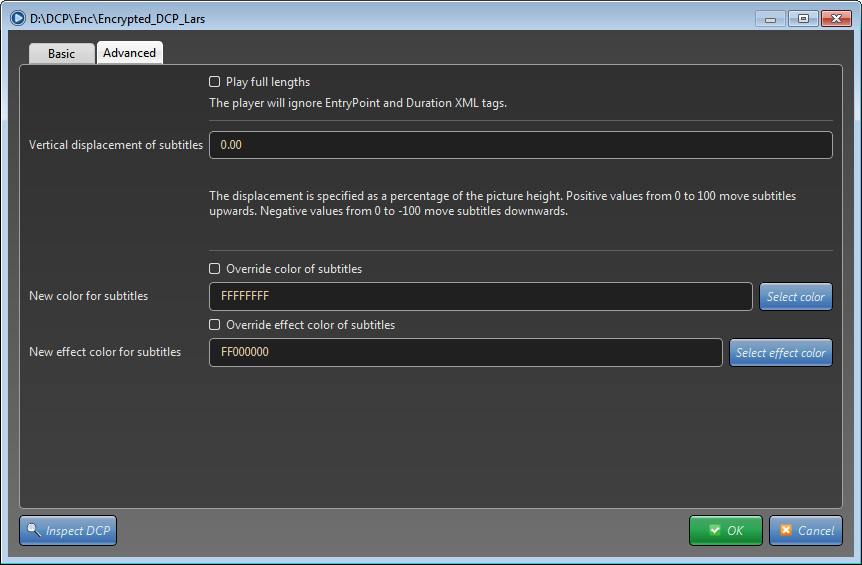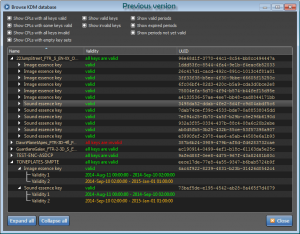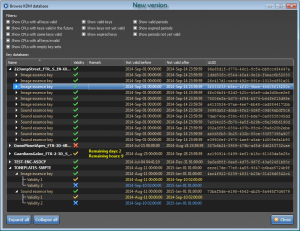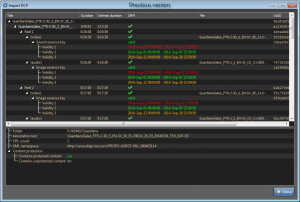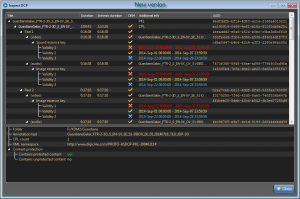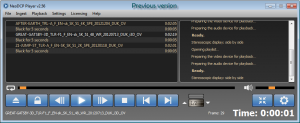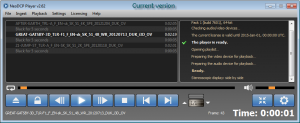NeoDCP Player version 2.74 is out. Read more here.
Dear friends!
Not so long after our previous release we are bringing you a new version of NeoDCP Player.
We have been asked to add an option to move subtitles vertically and the possibility to manually override colors of subtitles. We weren’t sure about allowing such an intervention into the DCP projection, however our analysis has shown us that there are cinema operators who really need to display subtitles for example on the top of the screen just because they don’t have ascending seats or due to their cinema’s physical characteristics.
Thank you, Clemens and Sebastian, for the ideas, here is our contribution:
Official release notes:
NeoDCP Player v2.74 (18th May 2015)
- Added support for vertically repositioning subtitles and closed captions
- Added support for overriding colors of subtitles and closed captions
- Redesigned DCP/CPL selection dialogs
- Modified tab order of some GUI elements
- XYZ to simplified sRGB color space conversion is now default
- Updated German, Slovak and Russian translations
Each composition (CPL) of a DCP may have different output dimensions. It would make only a little sense to add the option for vertical displacement of subtitles or for overriding subtitles’ color into NeoDCP Player’s general settings. Moreover cinemas very often need to play more CPLs of different aspect ratios one after another.
Therefore you may configure the vertical displacement of subtitles and override subtitle colors right after opening a DCP in the Advanced tab or per CPL in the Playlist editor in a similar way.
Creating NeoDCP playlist that contains CPLs with customized subtitles color and placement.
- On the File menu, select Playlist editor…
- Enter a new name for your playlist
- Click the Add. button and choose Add CPL from DCP… or Add CPL from DCP libraries…
- Select the Assetmap file of your DCP.
- Select desired composition (CPL)
- Click the Advanced tab to show subtitles color override and vertical position settings.
- Enter the Vertical displacement of subtitles value and/or select the New color for subtitles
- Click OK. New CPL will appear in the list.
- To add more CPLs repeat steps 3 – 8.
- As soon as your playlist contains the desired content click Save as… button and save your playlist into the a NeoDCP Playlist File (.NEP).
To open your newly created playlist file, go to the Files menu, select the Open playlist item and choose your NeoDCP Playlist File (.NEP).
Enjoy!
If you’re not happy tell us, if you’re happy tell others!